The Ultimate Guide to Downloading Steam on Mac for Seamless Gaming Experience


Install Steam on Mac
Step 1: Download Steam
To begin the process of enjoying Steam on your Mac device, the first step is to download the platform. Visit the official Steam website, where you can find the option to download Steam for Mac.
Step 2: Install Steam
Once the download is complete, open the installation file and follow the on-screen instructions to install Steam on your Mac. This process may take a few minutes, so ensure a stable internet connection during installation.
Step 3: Create a Steam Account
After installation, launch Steam and create a new account if you don't have one already. Fill in the necessary details and set up your account to gain access to the wide array of games available on the platform.
Step 4: Explore Games
With Steam successfully installed on your Mac, explore the vast collection of games offered on the platform. You can browse through various genres, recommendations, and user reviews to find the perfect game to dive into.
Troubleshooting Common Issues
Connectivity Problems
If you encounter connectivity issues while using Steam on your Mac, ensure that your internet connection is stable. You may also need to check your firewall settings to allow Steam access to the internet.
Game Crashes
To troubleshoot game crashes, make sure your Mac meets the minimum system requirements for the game you are playing. Updating your graphics drivers and verifying the game files on Steam can also help resolve this issue.
Slow Performance
If you experience slow performance while gaming on Steam, close any background applications that may be consuming system resources. Adjusting in-game graphics settings can also improve performance on your Mac.
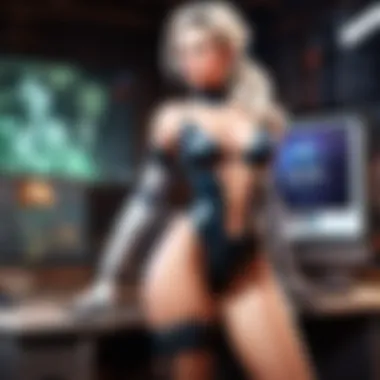

Optimizing Gameplay Performance
Update Graphics Drivers
To enhance gameplay performance on your Mac, regularly update your graphics drivers. Updating to the latest drivers can provide better compatibility with games and improve overall performance.
Adjust In-Game Settings
Optimize your gameplay experience by adjusting in-game settings such as graphics quality, resolution, and frame rate. Finding the right balance between visual quality and performance can enhance your gaming experience on Steam.
Utilize External Resources
Consider using external resources such as game optimization software or mods to further enhance gameplay performance on your Mac. These resources can help fine-tune your gaming experience and address specific performance issues. That's all for our guide on downloading Steam on Mac! By following these steps and tips, you can optimize your gaming experience on the popular platform. Enjoy gaming on your Mac with Steam and explore a variety of exciting titles at your fingertips.
Introduction
In the realm of gaming on Mac devices, the emergence of Steam has been a game-changer. With its vast library of games, user-friendly interface, and robust community features, Steam has revolutionized how Mac users experience gaming. This article embarks on a journey to unravel the intricacies of downloading Steam on Mac, paving the way for a seamless gaming experience. From novices looking to explore the world of digital gaming to seasoned players seeking new challenges, understanding how to harness the power of Steam on Mac is crucial. Exploring this guide will shed light on the fundamental aspects of integrating Steam into your gaming repertoire, enunciating its significance and impact on Mac gaming. By delving into the nuances of Steam's functionality, accessibility, and optimization, Mac users can enhance their gaming experience like never before.
Understanding Steam
In this section of the ultimate guide to downloading Steam on Mac, we delve into the crucial aspects of understanding Steam. The depth of knowledge about this gaming platform is paramount for Mac users venturing into the gaming realm. By unraveling the intricacies of Steam, users can navigate through its features seamlessly, enriching their gaming experience. Understanding Steam encompasses familiarity with its vast library of games, community interactions, and digital rights management.
What is Steam?
Steam is a renowned digital distribution platform developed by Valve Corporation. It serves as a hub for gamers to purchase, download, and play a plethora of video games across different genres. Beyond being a mere storefront, Steam offers social networking services, game matchmaking, video streaming, and user-created content through Steam Workshop. This multifaceted platform revolutionized the way games are distributed and played, making it a cornerstone of PC and Mac gaming.
Why Use Steam on Mac?
The decision to use Steam on Mac comes with a myriad of compelling reasons. Firstly, Steam provides Mac users with access to an extensive library of games tailored for macOS, eliminating compatibility issues and expanding gaming choices. Furthermore, Steam's robust community features enable Mac gamers to connect with fellow players, share experiences, and participate in events seamlessly. Additionally, Steam on Mac offers regular updates, ensuring enhanced performance and security while delivering a user-friendly interface designed specifically for macOS users. Embracing Steam on Mac elevates the gaming experience, offering convenience, connectivity, and a diverse gaming portfolio tailored for Mac enthusiasts.
System Requirements
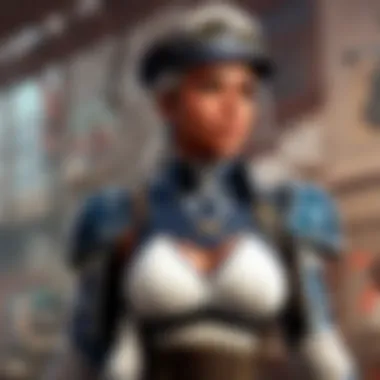

In this section, we delve into the crucial aspect of System Requirements when it comes to downloading Steam on your Mac. Understanding System Requirements is paramount for ensuring a smooth installation and optimal performance of Steam on your device. These requirements encompass essential elements such as hardware specifications and software compatibility that your Mac must meet to run Steam efficiently.
As a Mac user venturing into the realm of Steam, you need to consider various factors regarding System Requirements. Firstly, familiarize yourself with the minimum and recommended hardware specifications stipulated by Steam to operate seamlessly. These specifications typically include details on processor speed, RAM capacity, graphics card capabilities, and available storage space. By adhering to these requirements, you can guarantee a stable and proficient performance of Steam on your Mac.
Furthermore, System Requirements play a pivotal role in determining the overall gaming experience on Steam. Meeting or surpassing the recommended specifications can enhance the quality of graphics, ensure smooth gameplay, and reduce lags or technical issues during gaming sessions. Therefore, it is imperative to assess your Mac's compatibility with Steam's System Requirements to maximize your gaming enjoyment.
Aside from hardware specifications, software compatibility is also fundamental in the realm of System Requirements. Ensuring that your Mac's operating system version aligns with the requirements specified by Steam is essential for a successful installation process. By checking for updates and ensuring your Mac meets the necessary software criteria, you can avoid compatibility issues and potential obstacles when downloading Steam.
To sum up, System Requirements serve as the foundation for a hassle-free installation and optimized performance of Steam on your Mac. By understanding and meeting these requirements, you pave the way for an immersive and seamless gaming experience on one of the leading platforms in the gaming industry.
Downloading Steam on Mac
Downloading Steam on Mac is a crucial step in unlocking a world of gaming possibilities on your Mac device. This section will guide you through the process of acquiring Steam, a leading digital distribution platform for games, ensuring you have access to a vast library of titles.
Accessing the Steam Website
To begin your journey with Steam, you first need to access the official Steam website. This is where you can explore the extensive catalog of games, software, and community features that Steam offers. By visiting the Steam website, you open the door to a virtual playground of entertainment and social connections, making it a pivotal starting point for your Steam experience.
Installing Steam Client
Once you have reached the Steam website, the next step is to install the Steam client on your Mac. The Steam client serves as your gateway to a treasure trove of games, allowing you to browse, purchase, and manage your gaming library with ease. Installing the client grants you access to various features such as friend lists, achievements, and the Steam Workshop, enriching your gaming experience on Mac.
Setting Up Your Account
Setting up your account on Steam is a straightforward yet essential part of the process. By creating a Steam account, you gain the ability to purchase games, participate in community forums, and connect with friends. Ensuring your account is secure and personalized enhances your overall gaming experience and enables you to make the most of the diverse offerings on the platform.
Troubleshooting
Troubleshooting is a critical aspect of ensuring a smooth experience when using Steam on a Mac. It involves identifying and resolving issues that may arise during the installation or gameplay process. By addressing potential problems proactively, users can enhance their overall gaming experience on this popular platform. Troubleshooting encompasses various elements such as diagnosing errors, resolving software conflicts, and optimizing system settings to mitigate performance issues. Additionally, troubleshooting allows users to address common concerns promptly, reducing downtime and ensuring seamless gameplay.
Common Installation Issues
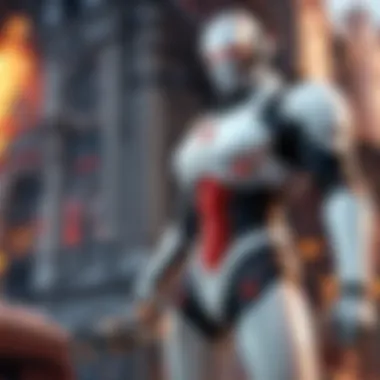
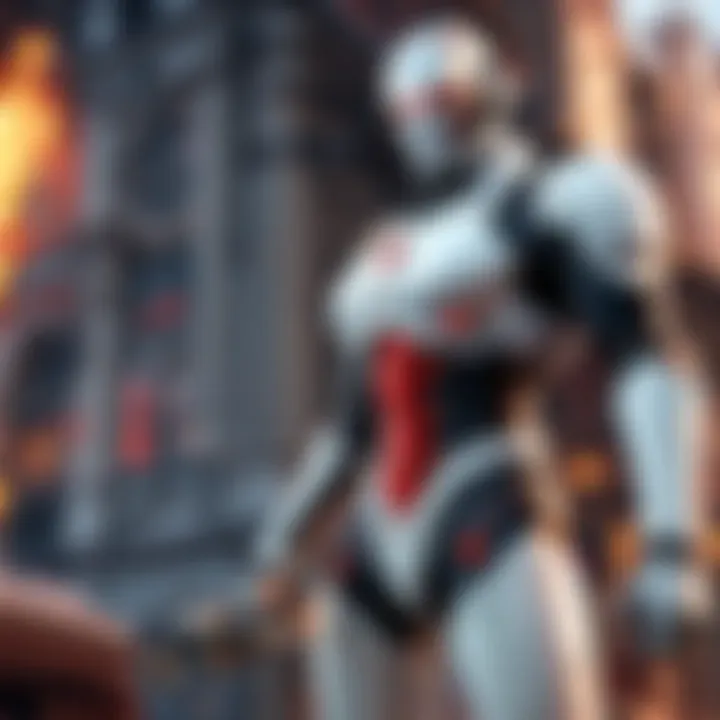
Common installation issues are obstacles that users may encounter when downloading or setting up Steam on their Mac devices. These issues could include compatibility conflicts with existing software, network connectivity problems, or inadequate system resources. Resolving common installation issues is crucial to successfully install Steam and start exploring the diverse range of games available on the platform. By addressing these issues promptly and following best practices, users can avoid installation pitfalls and enjoy a hassle-free setup process on their Mac.
Optimizing Performance
Optimizing performance on a Mac for Steam gaming involves fine-tuning various settings to maximize gameplay quality and smoothness. From adjusting graphics settings to optimizing network configurations, performance optimization aims to provide users with an immersive and responsive gaming experience. By optimizing performance, players can enhance frame rates, reduce input lag, and minimize stutters during gameplay sessions. Additionally, performance optimization can extend the longevity of Mac hardware by ensuring efficient resource utilization and temperature management. Implementing best practices for performance optimization can significantly enhance the overall gaming experience on Steam for Mac users.
Enhancing Gameplay
In the context of downloading Steam on Mac, enhancing gameplay is a pivotal aspect that can significantly elevate the gaming experience for users. When we delve into the realm of enhancing gameplay, we are essentially looking at ways to improve the overall gaming environment, making it more immersive and enjoyable for the players. By focusing on enhancing gameplay, users can unlock a plethora of benefits that go beyond mere entertainment.
Enhancing gameplay is not just about making the graphics more appealing or the controls smoother; it also delves into aspects like optimizing settings for better performance, customizing gaming experience, and exploring additional features that can add depth to the gameplay. Mac users embarking on their Steam journey must understand the importance of enhancing gameplay to maximize their enjoyment and engagement with the platform.
Considering the unique ecosystem of Mac devices, users must pay attention to certain considerations while enhancing gameplay on Steam. Mac devices have specific hardware and software configurations that may impact gaming performance. Therefore, optimizing gameplay for Mac involves tweaking settings, utilizing resources efficiently, and exploring features tailored for Mac compatibility. By focusing on these specific elements, Mac users can tailor their gaming experience to suit their preferences and device capabilities.
Exploring Steam Features
As users venture into the world of Steam on their Mac devices, understanding and exploring the platform's features become indispensable. Steam offers a vast array of features designed to enrich the gaming experience and provide users with a comprehensive platform for accessing and playing games. By exploring Steam features, users can unlock a treasure trove of functionalities that cater to different gaming preferences and needs.
The exploration of Steam features encompasses delving into functionalities such as game library management, social features, communication tools, community forums, and multimedia capabilities. Each of these features plays a crucial role in enhancing the overall gaming experience on Steam, allowing users to connect with fellow gamers, discover new titles, and customize their gaming environment according to their preferences.
Furthermore, exploring Steam features empowers users to make the most of the platform's offerings, utilize advanced functionalities like cloud saves, achievements, and in-game overlays, and stay updated on the latest gaming trends and events. By actively engaging with Steam features, Mac users can optimize their gaming experience, stay connected with the gaming community, and access a plethora of resources and tools to enhance their gameplay on the platform.
Utilizing Steam Workshop
Within the realm of Steam on Mac, utilizing the Steam Workshop presents users with a unique opportunity to engage with user-generated content and enhance their gameplay experience through mods, customizations, and additional game elements. The Steam Workshop serves as a hub for creativity and innovation, allowing players to modify and personalize their games, access new levels, characters, and features created by the community.
By harnessing the power of the Steam Workshop, Mac users can take their gaming experience to a whole new level, transforming familiar titles into personalized adventures that align with their preferences and playstyle. The workshop provides a collaborative space where users can share, discover, and download a wide range of user-generated content, expanding the possibilities within their favorite games.
Additionally, utilizing the Steam Workshop fosters a sense of community and collaboration among players, encouraging creativity and experimentation within the gaming landscape. Mac users can explore an extensive collection of mods, skins, maps, and enhancements through the workshop, enabling them to tailor their gaming experience, discover new content, and interact with fellow gamers who share their interests and creative vision.
Conclusion
In encompassing the discussion on downloading Steam on Mac devices, the Conclusion section serves as the lynchpin, tying together the essential aspects explored throughout this comprehensive guide. By delving into the intricacies of setting up Steam, troubleshooting potential challenges, and optimizing gaming performance on Mac, the Conclusion encapsulates the vital takeaways for users seeking a seamless gaming experience on this well-known platform. Emphasizing the significance of a robust understanding of the Steam ecosystem, the Conclusion not only reiterates the steps covered but also emphasizes the importance of adaptability and patience when encountering potential obstacles.
Furthermore, the Conclusion accentuates the practical benefits of leveraging Steam on Mac, including access to a vast library of games, a supportive community, and regular updates that enhance user experience. By consolidating the insights shared throughout the guide, the Conclusion instills in users the confidence to navigate the Steam environment with ease, encouraging a proactive approach to resolving issues and optimizing gameplay performance.
Moreover, the Conclusion sheds light on the considerations that Mac users should bear in mind when engaging with Steam, such as maintaining system compatibility, updating drivers, and exploring additional features to enhance their gaming immersion. By underscoring the need for vigilance and awareness of potential roadblocks, the Conclusion equips users with the knowledge needed to overcome challenges and elevate their gaming experience to new heights.
In essence, the Conclusion section plays a pivotal role in cementing the guide's insights, empowering Mac users to harness the full potential of Steam, troubleshoot effectively, and embark on a gaming journey that is as smooth as it is exhilarating.



