Fixing the DX11 Feature Level 10.0 Error in Valorant
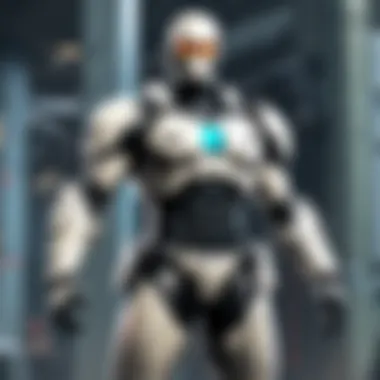

Game Overview
Foreword to Valorant
Valorant hit the gaming scene like a thunderbolt when it launched in 2020. This free-to-play tactical shooter, developed by Riot Games, combines elements from various genres, creating an immersive experience that keeps both casual gamers and competitive players alike on their toes. With a vibrant art style and character-driven gameplay, it’s a game that's hard to ignore.
Game mechanics and objectives
At its core, Valorant pits two teams of five against each other in a head-to-head battle for objective control. One side takes on the role of attackers who aim to plant a bomb called the Spike, while the defenders work tirelessly to thwart their plans. The mechanics are straightforward but allow for a plethora of strategies and tactics, making every round uniquely challenging. Players must coordinate with their teammates, utilize their agents' special abilities, and hone their aiming skills to secure victory.
Brief history of the game
Riot Games, known for the behemoth League of Legends, decided to branch into the first-person shooter market with Valorant. In a world saturated with battle royales, this game carved out its niche by focusing on tactics and teamwork over aimless gunplay. Since its closed beta release, the game has evolved, offering regular updates and patches that keep the community engaged and invested.
Subsection: List of playable agents and their unique abilities
Valorant features a diverse roster of agents, each equipped with unique abilities that cater to different playstyles. From the stealthy Omen, who can teleport and obscure vision, to the support-focused Sage, who can heal teammates, the possibilities are nearly endless. Here’s a brief overview of some popular agents:
- Jett: A fast-moving duelist who excels in taking out enemies quickly.
- Phoenix: A self-sustaining character with fire-based abilities.
- Sova: A recon expert who can locate enemies through his drone and arrows.
- Killjoy: A tech-savvy defender with gadgets to secure areas and disrupt attackers.
The choice of agent can significantly influence the gameplay and strategies employed during a match. Understanding each agent's capabilities can lead to better teamwork and more effective tactics.
Resolving the DX11 Feature Level 10. Error
When it comes to resolution of technical issues like the DX11 Feature Level 10.0 error, understanding your hardware and software properties is paramount. Too often players overlook the vital connection between their system specs, drivers, and the game's requirements. This error generally signifies that your graphics settings need adjusting or your hardware may require an upgrade.
By addressing this error, players can enhance their gaming experience and avoid being sidelined during critical matches. It’s crucial to keep both the hardware and software on par with modern gaming standards, particularly in a competitive environment like Valorant.
"Technical issues can be frustrating, but with the right approach, they can often be resolved, resulting in a more enjoyable gaming experience."
In essence, by adopting a proactive stance with regards to technical upkeep, players can enjoy Valorant to its fullest, allowing them to focus on what truly matters—dominating the battlefield.
Understanding the DX11 Feature Level 10. Error
Understanding the DX11 Feature Level 10.0 error is crucial for any player looking to maintain a seamless gaming experience in Valorant. This error can become a significant roadblock, especially for players who are eager to engage in competitive matches. This section aims to clarify what this error entails, its symptoms, and the underlying causes. By diving into these details, players can better grasp how to troubleshoot effectively.
Defining DX11 and Its Role in Gaming
DirectX 11, or DX11, is a collection of application programming interfaces (APIs) from Microsoft, designed to make the programming of multimedia, especially games, easier and more efficient. It serves as a bridge between the game and hardware, enabling the game to utilize your machine's capabilities fully. In gaming, DX11 allows for improved graphics, enhanced performance, and effects like textures, shadows, and lighting that create a more immersive experience.
Valuing DX11 is paramount as many modern games, including Valorant, harness its potential to deliver enriched graphics and smoother gameplay. If a system fails to support this feature level, it cannot run the game effectively, leading to frustrating disruptions.
Common Symptoms of the Error
When players encounter the DX11 Feature Level 10.0 error, several symptoms may arise.
- Game Crashes: Suddenly being thrown out of a match is frustrating.
- Error Messages: Receiving notifications that cite the DX11 error specifically.
- Poor Performance: Experiencing lag or an unresponsive game interface.
- Inability to Launch: Some players may find that Valorant simply won't start when this error is present.
Identifying these symptoms early can save players a lot of troubleshooting time, allowing them to tackle the core issue promptly.
Causes of DX11 Feature Level 10. Error
Understanding the root causes of the DX11 Feature Level 10.0 error is essential for both resolving it and preventing its recurrence. Three common culprits usually contribute to this problem:
Outdated Graphics Drivers
Having outdated graphics drivers is perhaps the most rampant cause of this error. Graphics drivers require regular updates to function optimally, as they act as the translator between the game and hardware.
When graphics drivers fall behind, they might not support the newer features that games require. This can directly limit game performance, resulting in errors like the DX11 Feature Level 10.0 error. Updating drivers is not just beneficial but also necessary for maintaining gaming health.
One key characteristic of outdated drivers is their inability to effectively manage newer technologies within games. Players should prioritize updating their drivers regularly to avoid future concerns.
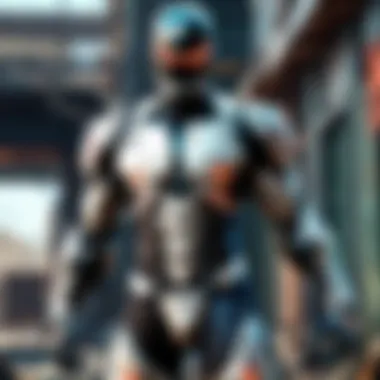

Incompatible Hardware
Incompatible hardware is another common reason behind the DX11 Feature Level 10.0 error. If the graphical processing unit (GPU) or other interconnected hardware components do not meet the minimum system requirements for Valorant, the game can't run properly, triggering this error.
A crucial aspect of this issue is understanding that not all hardware is created equal. Even within the same family of GPUs, some older models may struggle. This can be a problem as many players may have invested in peripherals that don't synergize well with newer titles.
Checking hardware compatibility before installing or updating any game can save players from the hassle of recurring errors.
Corrupted Game Files
Corrupted game files can disrupt正常 game operations, leading to the DX11 Feature Level 10.0 error as well. Game files may become corrupted due to improper installation, system failures, or updates that were interrupted. This can severely affect game performance and functionality.
The major characteristic of corrupted files is that they can prevent players from accessing the game at all. Importantly, identifying corrupted files isn't just beneficial—it can be essential for followers of the Valorant community who wish to enjoy a seamless gaming experience.
Using file verification tools can often fix these issues quickly, meaning players won’t have to reinstall everything or start their gaming journey anew.
System Requirements and Compatibility
Understanding the system requirements and compatibility is crucial for gamers who want to enjoy Valorant without hiccups. When you dive into competitive gaming, you realize that having the right setup isn't just an afterthought—it's a necessity. Valorant, like many high-performance games, demands a specific set of hardware and software to operate smoothly. This section will cover not only the bare minimum but also the recommended specs to ensure that you can play without encountering critical errors like the DX11 Feature Level 10.0.
Software optimizations, graphical settings, and, ultimately, enjoyment can each be significantly influenced by the system configuration you have on your hands. Thus, assessing your device against the requirements of Valorant can equip you with insights to troubleshoot and prevent issues that might arise during gameplay.
Minimum and Recommended System Specs for Valorant
Valorant’s gameplay can fluctuate greatly depending on your hardware, making it wise to familiarize yourself with both the minimum and recommended specifications:
- Minimum Specs:
- Recommended Specs:
- OS: Windows 7/8/10 64-bit
- Processor: Intel Core 2 Duo E8400
- Memory: 4 GB RAM
- Graphics: Intel HD 3000
- DirectX: Version 11
- OS: Windows 7/8/10 64-bit
- Processor: Intel i3-4150
- Memory: 4 GB RAM
- Graphics: Geforce GT 730
- DirectX: Version 11
Meeting the minimum specs might allow you to run the game; however, you may notice significant lag and a poor experience, especially in competitive scenarios. The recommended specifications provide a much smoother experience, ultimately making gameplay more enjoyable and responsive.
Understanding Feature Levels
Feature Levels in DirectX are to games what a fine-tuning tool is to a musician. They define which capabilities of DirectX are available to a program. In the case of Valorant, a game that relies heavily on DirectX 11, having the right feature level can make a substantial difference in performance and visual fidelity.
Every graphics card has a feature level; if yours is below what's required by Valorant, you might find yourself facing the dreaded DX11 Feature Level 10.0 error. This often indicates that your hardware is lacking when it comes to rendering the graphical demands of the game. A simple way to put it would be: if your card can run the latest games, you're in the clear. But if your hardware is on the older side, it’s like trying to fit a square peg into a round hole.
Diagnosing Hardware Limitations
Assessing your hardware limitations is akin to getting a health check-up for your gaming rig. Many players might not be aware of how their dedicated GPU or integrated graphics can impact the performance in games like Valorant. To diagnose potential bottlenecks, you can take several practical steps:
- Run Performance Tests:
Use software like User Benchmark or 3DMark to gauge your graphics card's capabilities. These tests provide insights about if your current hardware meets the requirements for Valorant. - Check Device Manager:
Dive into Device Manager and look under Display Adapters to see what graphics card you’re working with. This will give you a clearer picture of whether you’re running a reliable unit or need an upgrade. - Monitor Temperature and Usage:
Use tools like MSI Afterburner to keep an eye on temperature and usage levels during gameplay. If your GPU is consistently hitting temperatures above 85 degrees Celsius, there might be a cooling issue or the hardware may struggle under pressure.
This comprehensive analysis can save you headaches later when you're in the heat of a match. Taking the time to diagnose hardware limitations isn’t just a step; it’s the foundation for a smoother gaming experience.
Exploring Common Fixes for DX11 Feature Level 10. Error
Experiencing the DX11 Feature Level 10.0 error can be quite the nuisance for players immersed in the world of Valorant. Understanding and implementing common fixes is crucial for getting back into the game without frequent interruptions. This section details various practical solutions that can significantly enhance game performance and provide a smoother gaming experience. By applying these fixes, players can save time, reduce frustration, and ultimately enjoy a more rewarding gaming session.
Updating Graphics Drivers
The Importance of Regular Updates
Keeping your graphics drivers updated is like giving your gaming system a breath of fresh air. These updates often contain patches and fixes that resolve compatibility issues or performance bottlenecks. In the context of this article, updating the drivers aims directly at tackling the DX11 Feature Level 10.0 error. Drivers act as a bridge between your hardware and the software, and outdated drivers can create a myriad of problems.
A primary characteristic of regular updates is to ensure that the game runs as efficiently as possible. This is especially true with a fast-paced game like Valorant, where performance can make or break your experience. Thus, regularly checking for updates becomes a beneficial practice for gamers who want to avoid potential hiccups. A unique feature about updating graphics drivers is that they often improve not just compatibility, but also introduce new features and optimizations. Failing to update can lead to performance issues, particularly with newer game titles.
Step-by-Step Update Guide
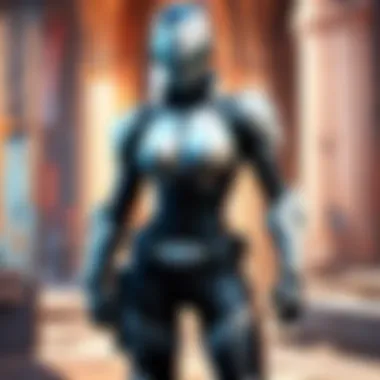

A step-by-step guide helps gamers navigate the sometimes daunting process of updating drivers. This organized approach ensures nothing gets overlooked. It's beneficial because players can follow along at their own pace, reducing the chances of errors that could lead to worsened issues.
The guide typically covers how to access the manufacturer’s website, locate the correct drivers for their specific graphics card model, and safely execute the update. A distinct feature is the clear instructions provided for both Windows and Mac users. With detailed steps, even novices can follow along. The advantage here is significant since keeping drivers up-to-date can alleviate many of the issues that lead to the DX11 error.
Verifying Game Files
Using Riot Client for Verification
Utilizing the Riot Client to verify game files serves as a practical approach for gamers. This method checks the integrity of the game installation, which is crucial because corrupted files can trigger the DX11 Feature Level 10.0 error. The Riot Client’s built-in verification tool scans the game files against those stored on the server, ensuring they match correctly.
Its key characteristic is its ease of use. Players often find it straightforward since it requires just a few clicks. This approach is popular for those who may not be tech-savvy, making it an excellent choice for casual gamers. The unique aspect of this verification process is its automatic resolution feature, which replaces missing or corrupted files without additional manual input, thereby streamlining the process.
Understanding File Repair Protocols
Understanding file repair protocols gives players insight into how game files can be restored to optimal conditions. These protocols come into play particularly when verification reveals issues. When you know how the repair protocols function, troubleshooting becomes more intuitive.
An important characteristic of these protocols is their systematic approach to resolving errors. Players become more informed about what happens behind the scenes, which builds confidence. The unique benefit is the reduction in anxiety about losing game data. Knowing that protocols can restore files mitigates fear, allowing players to troubleshoot without reservations, focusing purely on enjoying the game.
Adjusting Graphics Settings
Lowering Graphics Options
Lowering graphics options is another accessible fix for the DX11 error. This solution is particularly helpful for players using older hardware that may struggle with demanding graphical configurations. Reducing settings such as texture quality, shadows, or anti-aliasing can yield smoother performance and help eliminate the error.
The main characteristic here is its simplicity. It’s a quick tweak that can lead to immediate benefits, making it a go-to option for many people. In this article context, it stands as a popular and efficient choice since it doesn’t require technical knowledge. The unique feature of lowering graphics settings is that it can provide substantial performance boosts without upgrading hardware, making gaming more enjoyable for those on a budget.
Modifying Game Configuration Files
Modifying game configuration files allows advanced users to customize their gameplay settings in detail. This method involves delving into files that contain settings for gameplay and visual performance, potentially resolving conflicts that lead to the DX11 error.
A key aspect is the control it grants players. Experienced gamers often prefer fine-tuning settings to fit their personal preferences. This can enhance overall experience beyond mere gameplay efficiency. The unique characteristic about this method is that it requires a bit more knowledge than standard settings adjustments. While it offers high rewards, players need to proceed with caution to avoid causing more issues.
Reinstalling DirectX
DirectX Installation Process
Reinstalling DirectX is a critical step that some gamers might overlook. DirectX is the backbone of multimedia performance in gaming, and sometimes the error originates from issues within this framework. The installation process itself, while straightforward, can be intimidating for some.
A noteworthy characteristic is the straightforward user interface of the installer. This guide ensures players can go through the process without too much hassle. It's a popular recommendation because reinstalling DirectX can rectify deeper underlying issues that simpler fixes might not address, which could ultimately resolve the DX11 error.
Post-Installation Optimization
Post-installation optimization is vital to ensure that DirectX runs smoothly with the game’s specifications. This step focuses on adjusting system settings that directly affect performance levels. Understanding these optimizations can further enhance the gaming experience.
The main characteristic here is about fine-tuning. After reinstalling DirectX, it's necessary to ensure that other settings align well. This method stands out as beneficial because it capitalizes on the improvements made during installation, enabling the game to achieve peak performance. The unique aspect of this optimization stage is how it binds the installation processes with ongoing maintenance, ensuring longevity in gaming performance.
Advanced Solutions and Workarounds
When faced with the DX11 Feature Level 10.0 error in Valorant, some players may find that the common fixes don’t quite cut it. This is where advanced solutions and workarounds come in handy. These approaches often require a little more technical know-how but can yield rewarding results. The key here is to have a clear understanding of your system's configuration—doing so might save you a lot of headache down the road.
Some benefits of applying these advanced tactics include improved game stability and performance. They allow you to fine-tune the environment in which the game runs. Particularly for competitive players, these solutions can provide that extra edge, helping ensure no unexpected hiccups ruin your gameplay.
Editing Configuration Files
Accessing Configuration Files
Accessing configuration files is like opening the hood of your car to see what's ticking under there. This task, while a bit technical, offers you the power to tailor your gaming experience more precisely. Generally located within your game’s installation folder or in related application data paths, these files can be opened with any text editor.
The main characteristic of accessing these configurations is direct control over in-game settings. This offers a level of customization that the game's standard menu may not allow. One appealing feature is the ability to tweak specific graphics settings that could be bogging down performance. The downside, however, is the risk involved; you might accidentally copy something wrong or delete important lines, leading to new issues.
Recommended Modifications
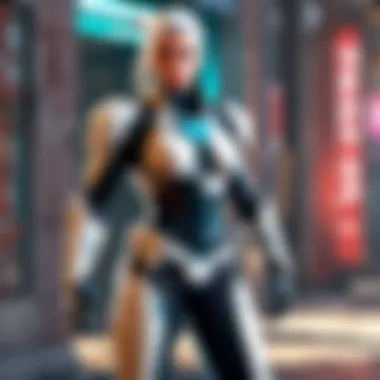

Once you’re in those files, knowing what modifications to make can be crucial. To effectively troubleshoot the DX11 error, consider altering settings like the resolution, texture quality, or frame-rate cap. Making these adjustments can potentially enhance the in-game experience, provided you do it correctly.
The key characteristic of these modifications is that they can be tailored to work best with your unique system configuration, highlighting your need as a gamer. However, a common struggle post-modification can be finding the correct balance; you might gain one aspect of performance while losing another. Thus, it can take a bit of experimentation.
Testing Different Graphics Cards
In some cases, players may find that their current graphics card simply isn’t fitting the bill for Valorant’s demands. Testing alternative graphics cards might seem daunting, but it can offer a path to identify whether the current hardware is contributing to the error.
A graphics card that meets specific feature level criteria can vastly improve performance. It's vital to ensure compatibility with DirectX 11 as well, as not all older models will. However, testing different cards can be time-consuming and could involve a bit of investment, depending on what you have available.
Consulting Technical Support
Preparing for Support Calls
Sometimes, a problem goes beyond self-fixing and requires the aid of technical support. When you're gearing up for a support call, it's crucial to have all the necessary information ready. Collect details about your system specs, the steps you have taken to resolve the error, and specific instances that triggered the issue.
This preparation not only saves time but also allows the tech support team to focus on solving your issue more efficiently. The unique feature here is the direct access to professional help, which can be invaluable. On the flip side, waiting on hold for support can sometimes test even the calmest gamer, as these calls can stretch on longer than expected.
Utilizing Community Forums
Beyond direct support, community forums serve as a treasure trove of information. Engaging with these platforms connects you with fellow gamers who may have faced down the same error. This peer guidance can offer insights not found in official documentation.
Community forums are particularly beneficial because they harbor real-life experiences shared by others. Users often provide a range of possible solutions and the context behind their effectiveness. Keep in mind, however, that not all information is created equal; always consider the source and whether the advice has been corroborated by multiple users. Balancing various perspectives can help shape a well-rounded approach to your troubleshooting efforts.
Long-Term Solutions to Prevent Future Errors
When it comes to encountering the DX11 Feature Level 10.0 error in Valorant, finding immediate fixes is not the only game in town. Once the error is resolved, thinking long-term can be the game-changer for a seamless gaming experience. By implementing sustainable practices, you not only reduce the risk of this error popping up again but also enhance your overall system performance. It’s like putting on a sturdy pair of shoes before hitting the hiking trail—preparedness can make the journey far more enjoyable.
Regular System Updates
Keeping your system updated is akin to staying ahead of the curve. Often, updates come with performance tweaks, security enhancements, and critical bug fixes that can stave off future errors. This is especially true for graphics drivers and operating system updates.
- Windows OS Updates: Make a habit of checking for system updates regularly. Whether you’re using Windows 10 or Windows 11, ensure that you install updates as soon as they are available. You can do this by navigating to Settings > Update & Security > Windows Update.
- Graphics Driver Updates: Manufacturers like NVIDIA or AMD regularly provide driver updates that can greatly improve compatibility with games. Visit their respective websites or use apps like GeForce Experience for NVIDIA to ensure your drivers are current.
The long-term benefits of staying updated include better performance, fewer crashes, and less frequent errors. It’s truly a win-win scenario.
Monitoring Hardware Performance
Understanding how your hardware performs over time creates room for proactive measures when it comes to enhancements or replacements. This does not mean you have to be a tech whiz. Just incorporating some routine checks can go a long way.
- Use Monitoring Software: Tools like MSI Afterburner or HWMonitor can be quite handy for keeping an eye on your GPU and CPU temperature, usage, and clock speeds. Such monitoring helps you identify potential overheating issues or bottlenecks.
- Performance Benchmarks: Comparing your hardware’s performance against others can reveal whether your components are still up to snuff. Websites like UserBenchmark can offer insight into how your system stacks up against average performance metrics for your components.
Regularly keeping tabs on hardware performance can help you spot issues before they become significant problems, minimizing the chances of running into errors in the future.
Backups of Game Files
Having a backup strategy for your game files might not be the first thing that comes to mind, but it can save you a lot of trouble down the line. Imagine spending hours in the heat of battle, only to lose your game files to corruption—a nightmare for any gamer.
- Cloud Saves: Many games today offer cloud-saving features. Activating this option can automatically back up your game progress and related settings. Platforms like Steam and Epic Games Store facilitate this seamlessly.
- Manual Backups: For those who prefer a hands-on approach, manually backing up your game files is straightforward. Simply copy the game’s directory to an external hard drive or cloud storage. Not only does this protect against data loss, but it can also help if you need to reinstall the game, making the process quicker and hassle-free.
Implementing a solid backup strategy ensures that you can recover game data effectively, minimizing disruption due to future errors.
"Preparation through regular updates, monitoring, and backups offers peace of mind, paving the way for a smoother gaming experience."
Incorporating these long-term solutions into your gaming routine not only protects your investment but also enhances your overall enjoyment of Valorant. Staying ahead in the gaming world is like maintaining the edge of a blade—constant care will keep it sharp.
The End
Wrapping things up, addressing the DX11 Feature Level 10.0 error in Valorant is no small fry. It’s crucial for players of all kinds—whether you play casually or put your skills to the test in competitive matches—to understand the implications of this issue. Ignoring it can lead to frustrating gameplay and missed opportunities, disruptin' your chances at making that headshot or coordinating with your team effectively.
When you dive into the details shared throughout the article, it becomes clear that the solutions are not just about quick fixes. They encompass long-term strategies that keep your system running smoothly and your gaming experience top-notch. Regular system updates, monitoring performance metrics, and even maintaining backups of game files can save you a lot of heartache down the line.
Key elements and benefits of tackling the error include:
- Enhanced Gameplay: Players can jump back into the action with fewer technical hitches, allowing for more focus on strategy and teamwork.
- Optimized System Performance: By regularly updating drivers and software, you're ensuring that your machine is working at its best, which is a substantial benefit as games like Valorant evolve with updates and patches.
- Community Support: Engaging with community forums can provide insights beyond what guides offer, making troubleshooting a shared effort rather than a solo mission.
In essence, understanding and addressing the DX11 Feature Level 10.0 error is key to enjoying Valorant to its fullest. Your gaming sessions deserve to be smooth, without pesky interruptions—after all, the aim is to get that victory, not be sidelined by tech issues.



