Unlocking Peak Laptop Performance: A Comprehensive Guide to Enhance Speed and Functionality


System Analysis
In order to optimize laptop performance, it is crucial to conduct a thorough analysis of the current system specifications. By examining components such as the processor, RAM, storage capacity, and graphics card, users can pinpoint areas that may require upgrades to enhance speed and functionality. Understanding the intricate details of each component allows for strategic decision-making in the optimization process.
Processor and RAM Evaluation
The processor acts as the brain of the laptop, determining its processing power and speed. Upgrading to a higher-performing processor can significantly boost overall performance, especially when running resource-intensive applications or games. Additionally, evaluating the amount of RAM is essential, as insufficient memory can lead to system lag and decreased multitasking efficiency. By analyzing the current processor and RAM capacity, users can identify potential bottlenecks hindering optimal performance.
Storage Capacity and Speed
Storage plays a vital role in system performance, influencing data access speeds and overall responsiveness. Upgrading to a solid-state drive (SSD) from a traditional hard disk drive (HDD) can drastically reduce boot times and application loading speeds. Furthermore, assessing the available storage capacity and considering options for expanding storage can prevent storage limitations from impeding performance. Optimizing storage solutions is paramount in enhancing the user experience and streamlining operations.
Component Upgrades
Once the system analysis is complete, users can proceed with targeted component upgrades to optimize laptop performance effectively. Investing in high-quality components can yield substantial improvements in speed, efficiency, and overall user experience. Prioritizing upgrades based on the specific needs of the user, whether concentrated on gaming, productivity, or multimedia tasks, ensures a tailored approach to maximizing performance.
Processor Upgrade Considerations
When contemplating a processor upgrade, compatibility with the laptop's existing hardware is key. Researching compatible processor models, considering power consumption and thermal requirements, and evaluating performance benchmarks aid in selecting the most suitable upgrade option. Additionally, exploring overclocking capabilities for existing processors can provide a performance boost without the need for a complete replacement.
RAM Expansion Planning
Expanding RAM capacity contributes significantly to system responsiveness and multitasking efficiency. Identifying the maximum supported RAM capacity of the laptop, selecting compatible RAM modules, and understanding memory specifications (e.g., speed, latency) are essential steps in the upgrade process. Strategic planning for RAM expansion ensures seamless integration and optimal performance benefits.
Storage Enhancement Strategies
Enhancing storage solutions involves evaluating the benefits of SSDs, NVMe drives, and hybrid storage configurations. Balancing storage capacity, data transfer speeds, and cost considerations guides users in selecting the most suitable storage upgrade options. Transferring data from existing drives, optimizing storage configurations, and implementing backup measures are integral aspects of enhancing storage performance.
Performance Optimization Techniques
In addition to hardware upgrades, optimizing laptop performance encompasses software tweaks, system settings adjustments, and maintenance practices. Implementing performance-enhancing techniques ensures that the system operates at peak efficiency and delivers an optimized user experience. From system cleanup utilities to power management settings, each optimization step plays a crucial role in maximizing laptop performance.
Software Optimization Procedures
Optimizing software involves managing startup programs, uninstalling unused applications, and updating operating systems and drivers regularly. Removing bloatware, disabling resource-intensive background processes, and using software utilities for system maintenance streamline performance. Fine-tuning software configurations tailored to user preferences and usage patterns enhances overall system efficiency.
System Settings Configuration
Configuring system settings for optimal performance involves adjusting power plans, display settings, and advanced configurations. Selecting power plans that prioritize performance over energy saving, optimizing display resolutions and refresh rates, and customizing system settings for specific applications optimize performance. Tweaking system configurations based on user preferences and workflow requirements leads to a personalized and efficient computing environment.
Maintenance and Temperature Management
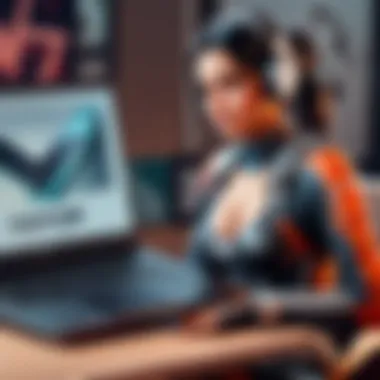
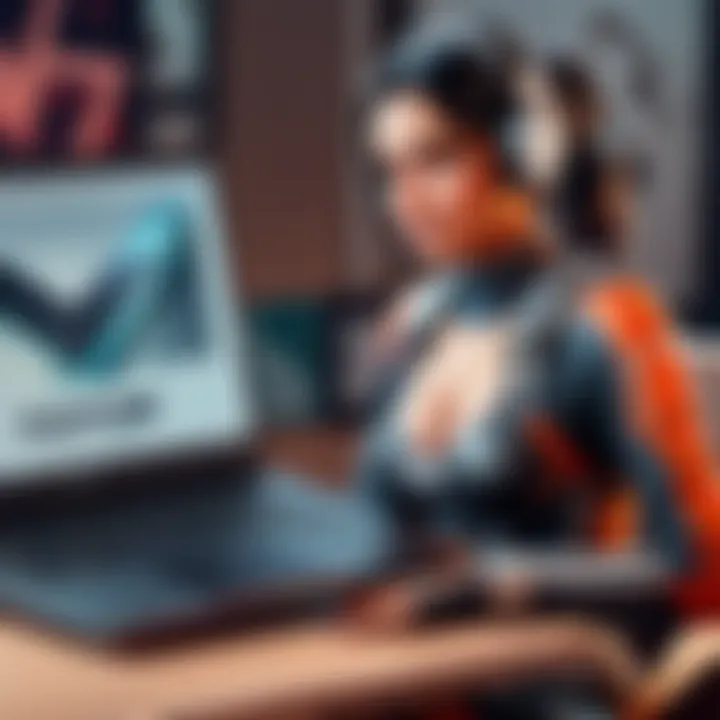
Regular system maintenance, such as cleaning dust from cooling fans, optimizing airflow in laptop configurations, and monitoring temperature levels, prevents overheating and performance degradation. Implementing cooling pads, laptop stands, or software solutions for temperature management ensures stable system operation during intensive tasks. Maintaining optimal temperature levels prolongs the lifespan of components and sustains high performance levels.
Understanding Your Laptop Specs
Understanding the specifications of your laptop plays a crucial role in optimizing its performance. By delving into the intricate details of your laptop's components, you can make informed decisions to enhance its overall functionality. Examining crucial elements such as the processor, RAM, storage, and graphics card provides valuable insights into the capabilities of your device. This article aims to break down the complexities of laptop specs, shedding light on how each component influences performance and efficiency.
Processor
CPU Generation
Understanding the CPU generation of your laptop is paramount in evaluating its processing power. The generation of a CPU refers to the version or iteration of the processor, indicating its technological advancements and performance capabilities. Newer CPU generations usually offer enhanced speed, efficiency, and multitasking abilities, which are vital for tackling demanding tasks or running resource-intensive applications. Being aware of your CPU generation allows you to leverage the latest advancements in processing technology, optimizing your laptop for higher productivity and performance.
Clock Speed
The clock speed of a processor determines how quickly it can execute instructions and process data. Measured in gigahertz (GHz), the clock speed signifies the number of cycles per second that the CPU can execute. A higher clock speed translates to faster processing times, making it advantageous for tasks that require quick calculations or real-time data processing. However, it's essential to balance clock speed with other factors like power consumption and heat generation to optimize overall performance effectively.
Number of Cores
The number of cores in a CPU indicates the individual processing units within the processor. Multi-core processors can handle multiple tasks simultaneously, improving multitasking capabilities and overall system responsiveness. More cores enable better parallel processing, allowing your laptop to manage complex operations efficiently. When considering the number of cores, it's essential to assess your usage patterns and workload requirements to determine the optimal configuration that aligns with your performance needs.
RAM
Type of RAM
Discerning the type of RAM installed in your laptop is essential for maximizing system performance. Different RAM types, such as DDR3, DDR4, or LPDDR4X, offer varying levels of speed and efficiency. Choosing the right RAM type based on your usage patterns can significantly impact the overall responsiveness and multitasking capabilities of your laptop. Understanding the distinctions between RAM variants enables you to make informed decisions when upgrading your system for enhanced performance.
Capacity
The capacity of RAM refers to the amount of data the memory module can store and access quickly. Higher RAM capacities allow for smoother multitasking, quicker data retrieval, and improved overall performance. Assessing your usage requirements and the type of applications you frequently use helps determine the ideal RAM capacity for your laptop. Upgrading to higher RAM capacities can significantly boost the speed and efficiency of your system in handling intensive tasks.
Speed
RAM speed, measured in megahertz (MHz), denotes how quickly data can be transferred to and from the memory module. Faster RAM speeds result in reduced latency and enhanced system responsiveness, especially when running memory-intensive applications or performing high-bandwidth tasks. Choosing RAM modules with higher speeds can lead to improved overall performance, making your laptop more efficient in managing data-intensive processes.
Storage
Hard Drive vs. SSD
Comparing traditional hard drives with solid-state drives (SSDs) is crucial for optimizing storage performance. Hard drives offer higher storage capacities at lower costs but are slower in data access and boot times than SSDs. SSDs, on the other hand, provide faster readwrite speeds, improved durability, and silent operation, enhancing overall system responsiveness. Selecting the appropriate storage option based on your storage needs and performance expectations is vital for optimizing your laptop's speed and efficiency.
Storage Capacity
The storage capacity of your laptop determines how much data you can store on the device. Higher storage capacities accommodate a larger volume of files, documents, multimedia, and applications, preventing storage constraints and enabling seamless data management. Assessing your storage requirements and balancing them with performance considerations allows you to select an optimal storage capacity that aligns with your usage habits and storage demands.
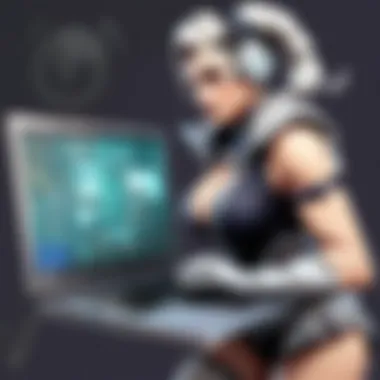
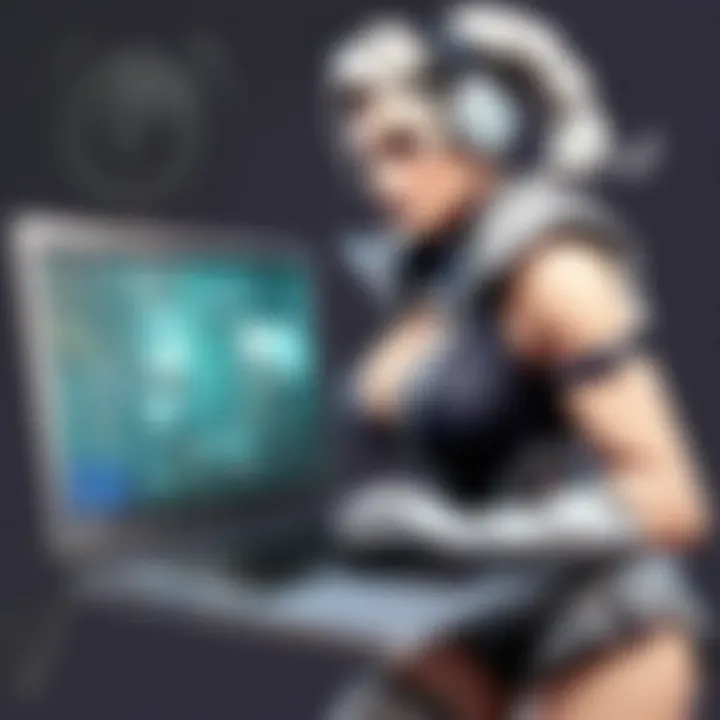
ReadWrite Speeds
The readwrite speeds of storage devices affect how quickly data can be accessed, written, or transferred within the system. Faster readwrite speeds improve loading times, file access, and system boot-up performance, contributing to a more responsive computing experience. Understanding the readwrite capabilities of your storage device helps in optimizing data operations and enhancing overall system efficiency for smoother workflow management.
Graphics Card
GPU Model
The graphics processing unit (GPU) model in your laptop influences its visual performance and graphical capabilities. A potent GPU model ensures smoother graphics rendering, faster image processing, and enhanced visual experiences while gaming or working with multimedia content. Choosing a high-quality GPU model tailored to your specific usage requirements guarantees optimal performance for graphic-intensive tasks, providing a seamless and immersive computing experience.
VRAM Capacity
The video random-access memory (VRAM) capacity of your GPU determines the amount of dedicated memory available for graphics processing. Higher VRAM capacities allow for the simultaneous handling of complex textures, high-resolution graphics, and multiple displays, enhancing visual clarity and rendering speeds. Opting for GPUs with ample VRAM capacities ensures smooth graphics performance and seamless multitasking capabilities, particularly for tasks that demand intensive graphical processing.
Clock Speed
The clock speed of a GPU plays a crucial role in determining how quickly it can process graphics data. A higher clock speed results in faster frame rates, smoother visuals, and improved rendering performance during gaming or graphics-intensive operations. Balancing clock speed with other GPU specifications ensures optimal graphical processing capabilities, delivering high-quality visuals and seamless performance for demanding applications.
Assessing Performance Needs
In the realm of optimizing laptop performance, assessing performance needs stands as a critical juncture toward achieving an efficient and high-performing system. By delving into the specific requirements of individual users and their computing demands, one can tailor enhancements to meet bespoke needs effectively. This meticulous evaluation process enables users to pinpoint areas for improvement, whether it be geared towards gaming, graphic design, multitasking, or productivity. Understanding the unique demands of each task ensures that the chosen upgrades align perfectly with the user's intended usage, thereby maximizing the overall performance gains.
Gaming and Graphics Design
Requirements Analysis
Requirements analysis takes center stage in the optimization journey, offering a holistic view of the essential specifications needed to support gaming and graphic design tasks. By conducting a detailed assessment of the software requirements, processing power, graphic capabilities, and storage needs, users can discern the optimal configurations for seamless performance. The meticulous scrutiny of requirements allows individuals to fine-tune their laptops to match the demands of resource-intensive applications, thereby ensuring smooth gameplay, efficient rendering, and lag-free graphic design experiences. This analytical approach minimizes compatibility issues, maximizes system efficiency, and fosters a conducive environment for immersive gaming and creative endeavours.
GPU Considerations
When contemplating GPU considerations in the context of optimizing laptop performance, the emphasis lands on the pivotal role that the graphics processing unit plays in enhancing visual experiences. The GPU's prowess in handling complex rendering tasks, facilitating high frame rates, and supporting intricate graphics design workflows makes it an indispensable component for elevating overall system performance. By evaluating factors such as VRAM capacity, clock speed, and GPU model, users can make informed decisions on selecting a GPU that aligns seamlessly with their gaming or design aspirations. Additionally, a judicious consideration of GPU thermal management and power efficiency ensures that the chosen graphics card operates optimally under demanding workloads, guaranteeing a smooth and responsive computing experience.
Multitasking and Productivity
RAM and Processor Requirements
The intricate interplay between RAM and processor specifications underscores the significance of optimizing these components to cater to multitasking and productivity demands. Elevated RAM capacities coupled with high-speed processors empower users to run multiple applications simultaneously, switch between tasks seamlessly, and handle resource-intensive software with exceptional fluidity. By discerning the nuanced requirements of multitasking scenarios, individuals can align their RAM and processor choices to streamline workflows, boost operational efficiency, and mitigate performance bottlenecks. This strategic allocation of resources ensures that multitasking prowess is heightened, enabling users to navigate between diverse tasks effortlessly and sustain peak productivity levels.
SSD Benefits
The advent of solid-state drives heralds a paradigm shift in storage technology, bringing forth a myriad of benefits that significantly augment laptop performance in multitasking and productivity realms. The inherent speed, reliability, and efficiency of SSDs revolutionize data access speeds, application loading times, and system responsiveness, fostering a fluid computing experience with minimal latency. By harnessing the benefits of SSD technology, users can enhance file transfer speeds, expedite boot-up times, and accelerate software launches, thereby optimizing multitasking capabilities and bolstering productivity levels. The seamless integration of SSDs into the storage ecosystem not only fortifies system performance but also elevates user experience by instilling a sense of immediacy and responsiveness to computing tasks, ultimately transforming laptops into veritable productivity powerhouses.
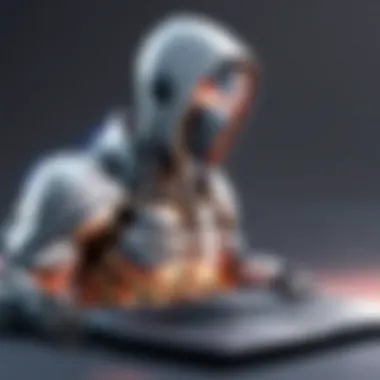

Upgrading Options
When it comes to optimizing laptop performance, upgrading options play a pivotal role in enhancing overall functionality and speed. Understanding the importance of upgrading components such as RAM, storage, and cooling systems is essential for meeting the high-performance demands of users. By considering specific elements like increasing RAM, upgrading storage from HDD to SSD, and enhancing the cooling system with cooling pads and internal fans upgrades, users can significantly improve their laptop's performance and user experience.
Increasing RAM
Compatibility Check:
In the context of upgrading RAM, conducting a compatibility check is crucial to ensure that the new RAM module is compatible with the laptop's existing hardware and BIOS settings. This step contributes significantly to the overall goal of improving laptop performance by preventing compatibility issues that could hinder the system's stability and speed. Ensuring compatibility with the motherboard, correct RAM type, and maximum supported capacity are key characteristics of a compatibility check, making it a popular choice for users looking to optimize their laptop's RAM performance. The unique feature of a compatibility check lies in its ability to identify and rectify any incompatibilities before the new RAM installation, thus minimizing the risk of system errors and enhancing the laptop's multitasking capabilities.
Installation Steps:
Addressing the installation steps when upgrading RAM is vital for a successful enhancement of laptop performance. These steps involve physical installation of the new RAM module, configuring the BIOS settings, and testing the system for stability and correct detection of the upgraded RAM. The key characteristic of installation steps lies in their straightforward yet critical nature in completing the RAM upgrade process efficiently. Users benefit from clear instructions and precautions while handling delicate hardware components, ensuring a seamless transition and optimal performance boost. The unique feature of installation steps is their versatility, accommodating users with varying levels of technical expertise by providing detailed guidance on upgrading laptop RAM effectively.
Upgrading Storage
Choosing Between HDD and SSD:
Choosing between traditional HDDs and modern SSDs for storage upgrades significantly impacts laptop performance. The key characteristic of this decision lies in understanding the trade-offs between storage capacity, speed, and durability. While HDDs offer larger storage capacities at lower costs, SSDs provide faster readwrite speeds and improved system responsiveness. Users must consider factors such as budget, storage requirements, and performance expectations to select the most suitable storage option. The unique feature of choosing between HDD and SSD is the ability to tailor the storage upgrade to specific usage scenarios, enhancing user satisfaction and overall system performance.
Migration Process:
When transitioning from HDD to SSD, the migration process becomes a critical aspect of the upgrade journey. This process involves transferring existing data from the old HDD to the new SSD while ensuring data integrity and system compatibility. The key characteristic of the migration process is its emphasis on data security and seamless transition to the faster SSD storage. Users benefit from faster boot times, improved file access speeds, and overall system agility post-migration. The unique feature of the migration process is its efficiency in preserving data integrity and streamlining the storage upgrade process, minimizing downtime and maximizing the benefits of SSD technology.
Enhancing Cooling System
Cooling Pads:
Enhancing the laptop's cooling system with dedicated cooling pads is a strategic move to address thermal management issues and improve overall system stability. The key characteristic of cooling pads lies in their ability to dissipate heat efficiently, preventing thermal throttling and potential hardware damage due to overheating. By providing additional cooling support through airflow optimization, users can enhance the longevity and performance of their laptops, especially during intensive usage periods. The unique feature of cooling pads is their portability and ease of use, offering a convenient solution for improving laptop cooling without internal modifications.
Internal Fans Upgrade:
Upgrading the internal fans of a laptop is a more advanced technique to enhance cooling efficiency and reduce system noise levels. The key characteristic of internal fans upgrade is their impact on airflow management and temperature regulation within the laptop chassis, resulting in improved overall system performance and stability. By replacing stock fans with higher-performance models or adding additional fans for increased airflow, users can optimize thermal dissipation and maintain lower operating temperatures under heavy workloads. The unique feature of internal fans upgrade lies in its customization potential, allowing users to fine-tune cooling settings according to their specific performance requirements and thermal preferences.
Software Optimization
Software optimization plays a crucial role in enhancing overall laptop performance. In this comprehensive guide, software optimization is essential for maximizing the efficiency of the laptop's internal components. By updating drivers, managing startup programs, and utilizing specific tools, users can improve system speed, stability, and overall functionality. This section will delve into the significance of software optimization, highlighting its benefits and considerations.
Updating Drivers
Updating drivers is a critical aspect of software optimization. The Device Manager Guide is a key element in this process, offering users a centralized platform to monitor and update drivers efficiently. This tool stands out for its user-friendly interface and comprehensive driver management capabilities. The Device Manager Guide simplifies the task of identifying outdated drivers and ensures smooth overall system operation. While it offers convenience and ease of use, users must exercise caution to avoid any potential compatibility issues that could arise.
Automatic Tools provide an automated approach to driver updates, reducing manual intervention and streamlining the process. These tools automatically scan the system, identify outdated drivers, and install the latest versions. Their key feature lies in the time-saving aspect, as users can update multiple drivers simultaneously with just a few clicks. However, relying solely on automatic tools may sometimes lead to compatibility issues or driver conflicts, requiring users to stay vigilant throughout the update process.
Managing Startup Programs
Effectively managing startup programs can significantly impact system performance. The MSConfig Utility allows users to control which programs launch at startup, optimizing boot times and overall system responsiveness. Its key characteristic lies in its simplicity and accessibility, providing users with a straightforward interface to customize startup settings. By carefully selecting essential programs to run at startup, users can prevent unnecessary resource consumption and ensure a faster boot-up process.
Third-Party Software offers additional customization options for managing startup programs. These tools often provide advanced features for fine-tuning startup settings, such as delayed startup and program prioritization. While enhancing user control, third-party software may introduce complexities for inexperienced users and require a deeper understanding of system configurations. Despite their versatility, users should carefully vet third-party software to ensure compatibility and security considerations within their system.



